Have you got to the screen below and trying to upload your artwork? Would you prefer to upload multiple images at once?
We'll tell you how to do this.
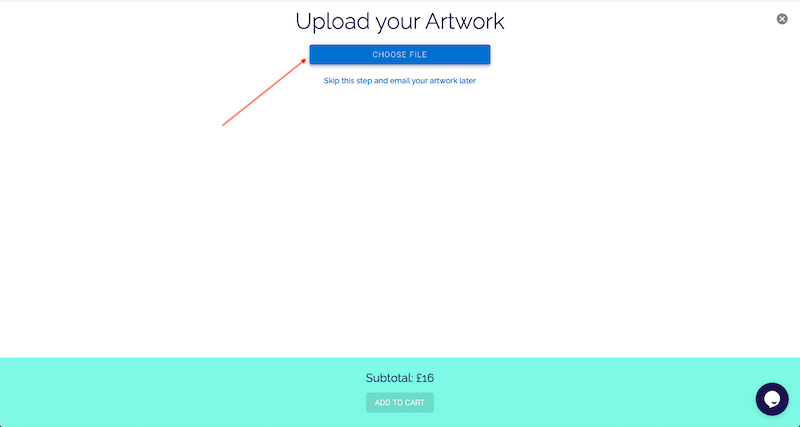
Firstly, it is possible. There is 1 limitation.
Each design has to be the same size & on the same material.
If you would like multiple designs of different sizes, you will need to add these to your basket separately.
If you don't know where you choose your size & material, you do this on the product page in the top right, shown here:
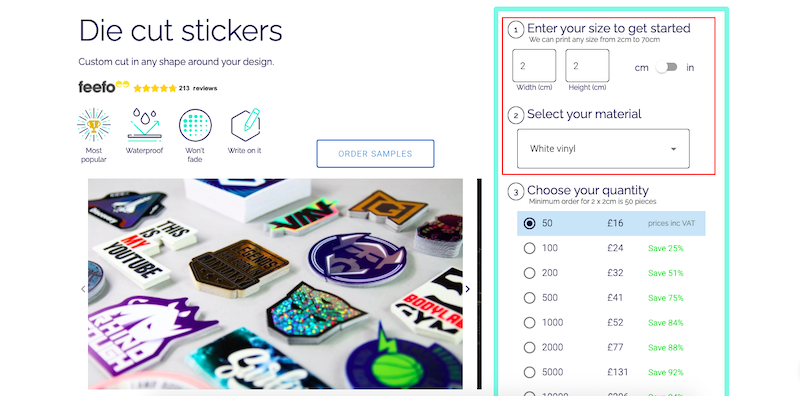
How do I upload multiple images at once?
You need to ZIP your files into one .zip file. Then add to the instructions how many you'd like of each file.
Our design team will then ensure your order is correct for you.
We will send you a design proof of all of your artwork before printing, so you can be sure it's perfect before manufacturing.
How do I create a ZIP file on Mac?
It's really simple.
On your Mac, select the appropriate files, right-click and select 'Compress X Items.'
This image shows how it'll look. It will create a new .zip file, which is the file you upload to the Sticker it website.
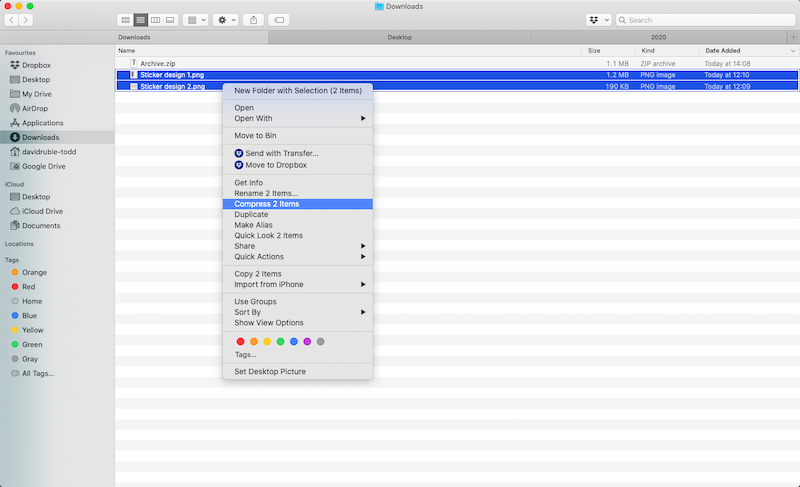
How do I create a ZIP file on Windows?
You'll need a programme like WinZip or WinRAR.
Once you have either of these or something similar, select the appropriate files, right-click and select 'Compress' or 'Add to..'.
This image shows how it'll look. It will create a new .zip file, which is the file you upload to the Sticker it website.
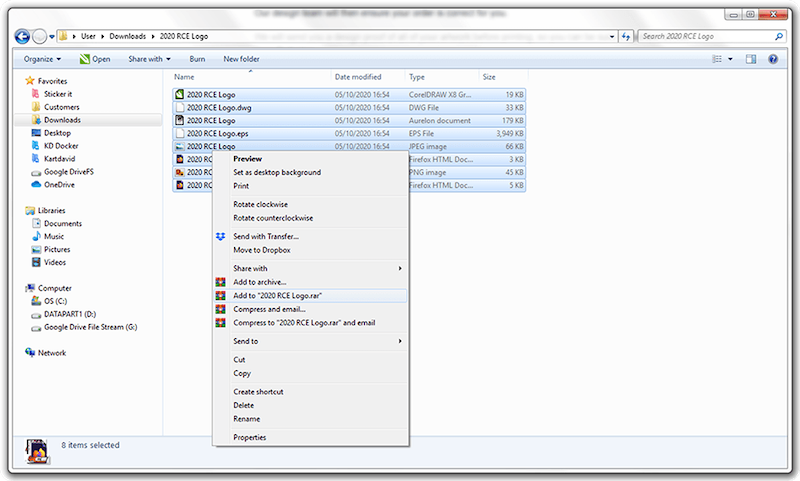
Is there an alternative to a ZIP file?
Yes. If you don't want to create a .zip file, select the 'Skip this step and email your artwork later' link and just reply to the order confirmation email with your images attached. Simple.


Comments
0 comments
Please sign in to leave a comment.